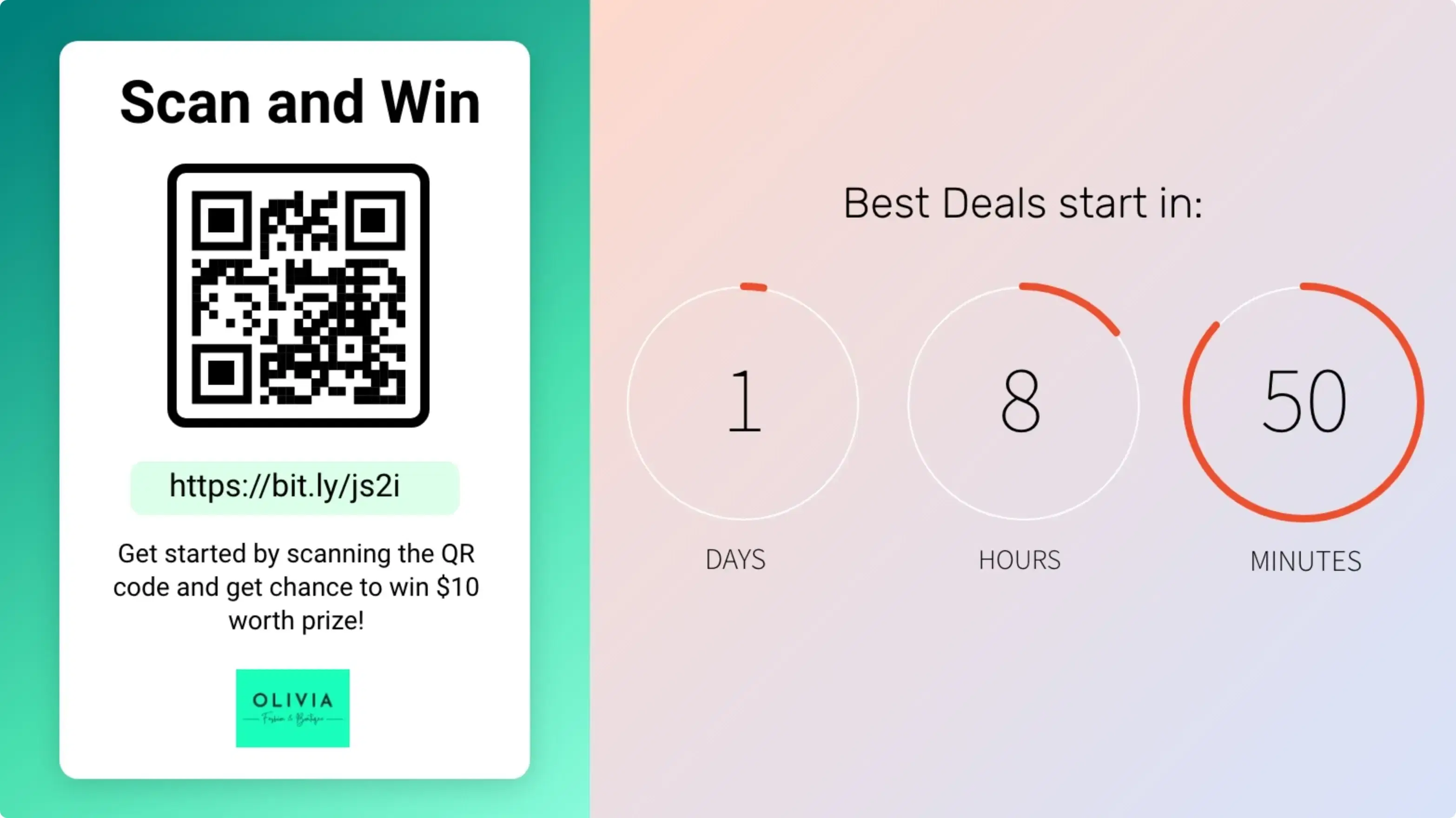QR Code App
Generate QR codes instantly and publish them on your digital signage for a next-level audience engagement.
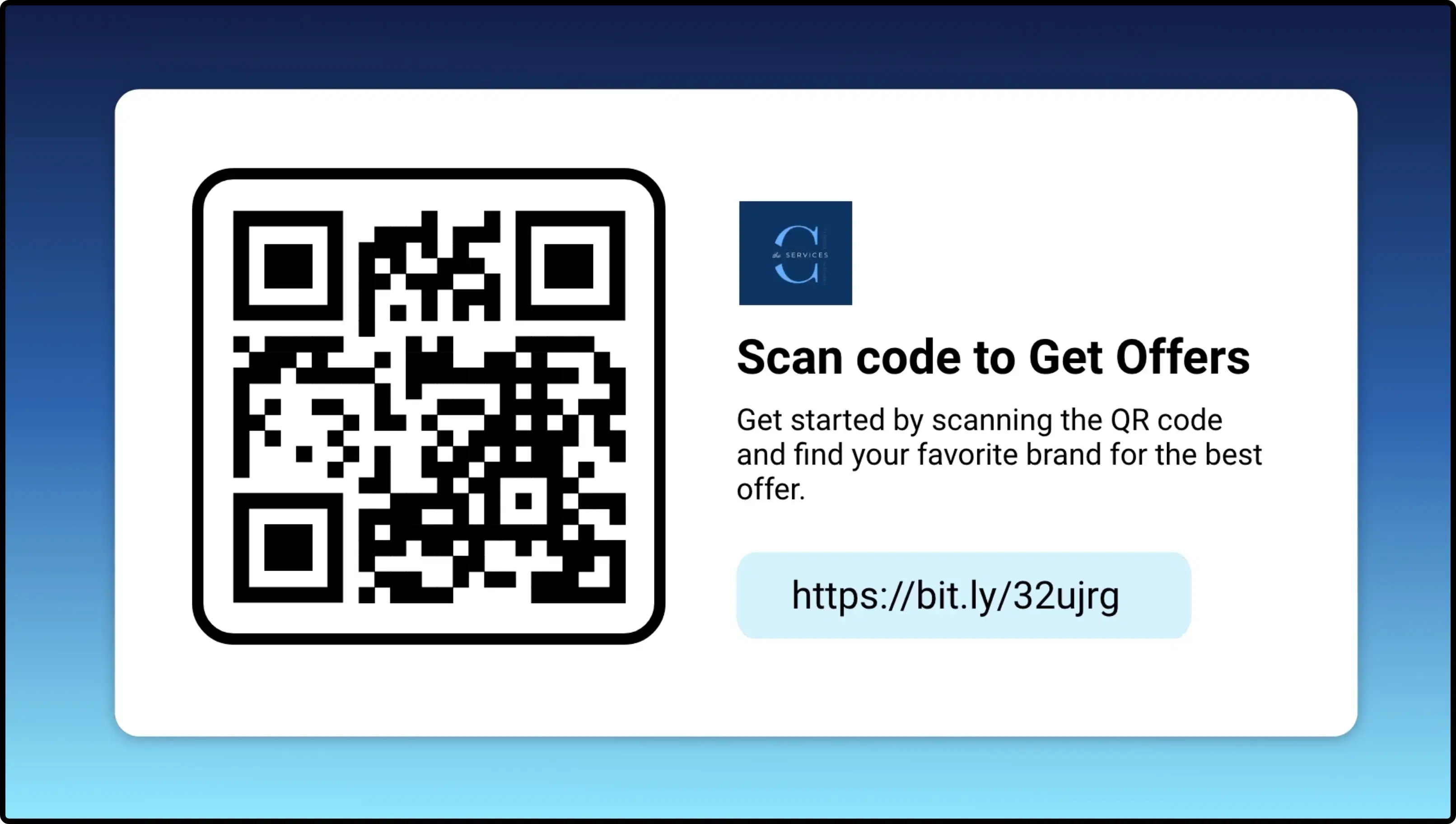
App Features
QR codes are image-based codes that anyone can scan with a mobile phone or tablet. Once scanned, it directs the users to a specific webpage. The Pickcel QR code app, a powerful digital signage app feature, can auto-generate unique QR Codes for each URL. It also allows directly publishing the QR codes on digital displays.
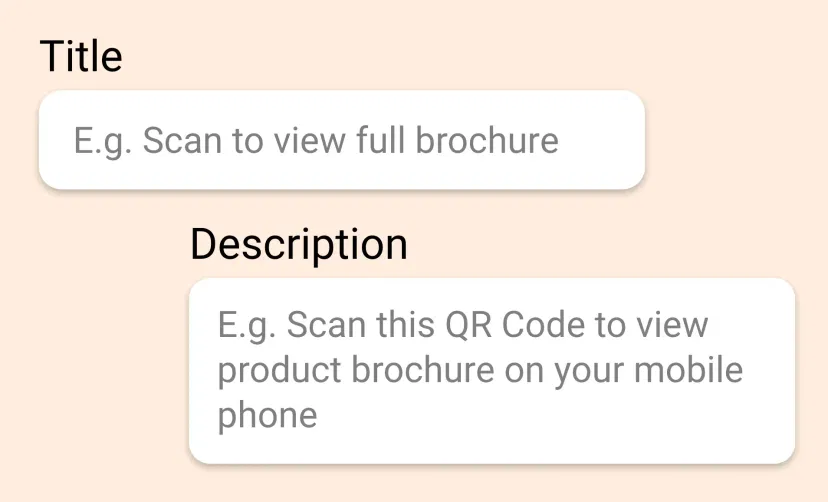
Say what your QR Code is for
Along with the QR code, add a title & brief description defining what will customers achieve by scanning the code. For example, "Scan the code to view our brochure."
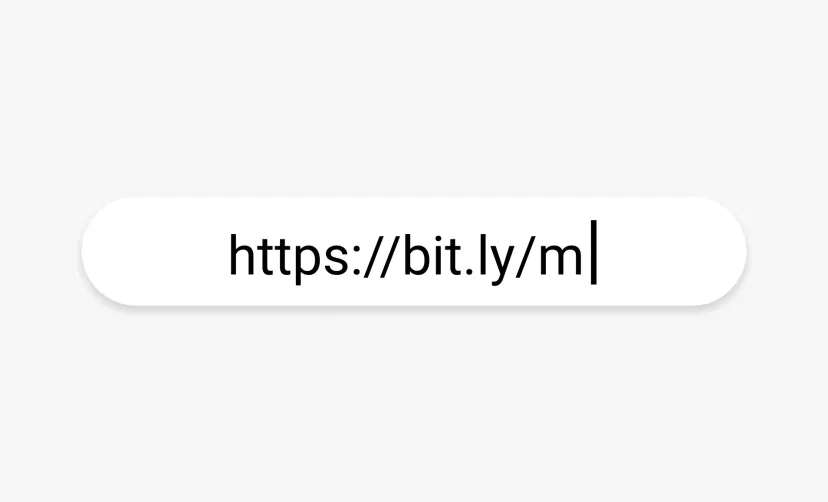
Add the destination URL
Display the landing URL on your screens along with the QR code. The Pickcel QR code app automatically shortens all URLs into a bit.ly link (that is easy to recall or type on phone).
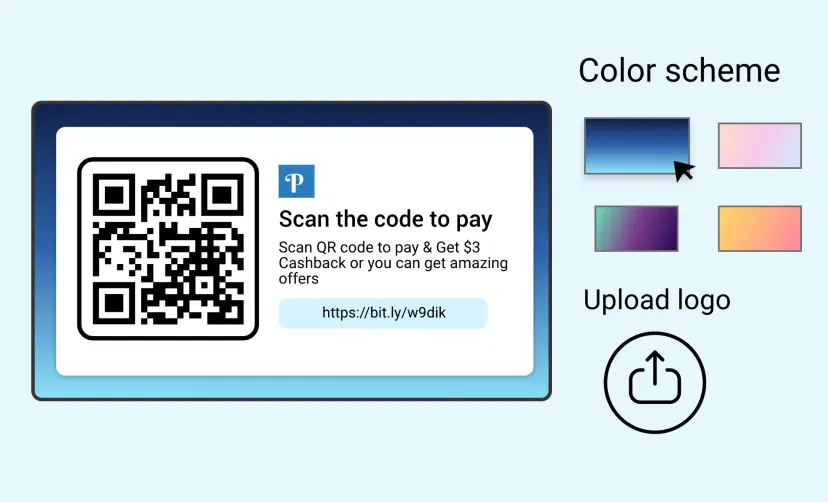
Custom Styling
Add your organization or product logo for branding. Users can choose from a range of attractive background color schemes to match their brand style.
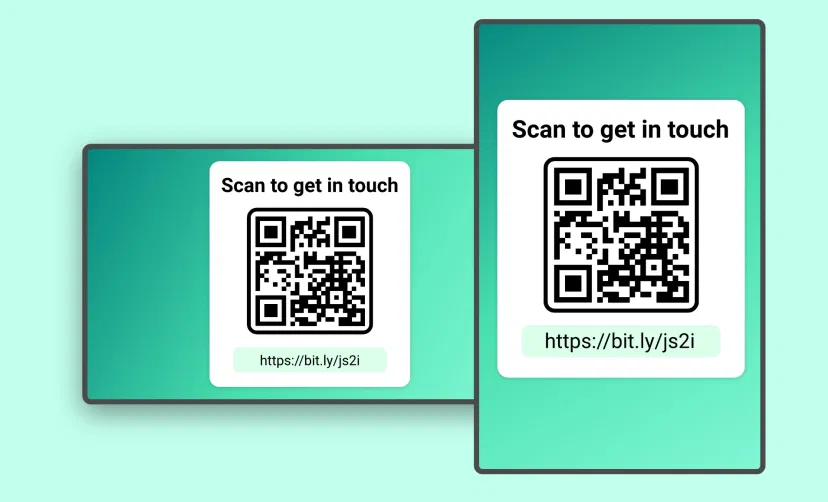
Present in Any Layout
The QR code generator app is supported on both horizontal and vertical screens; no manual resizing is required.
Same App, Different Looks!
Present the QR codes in different charismatic styles. Which one is your favorite?
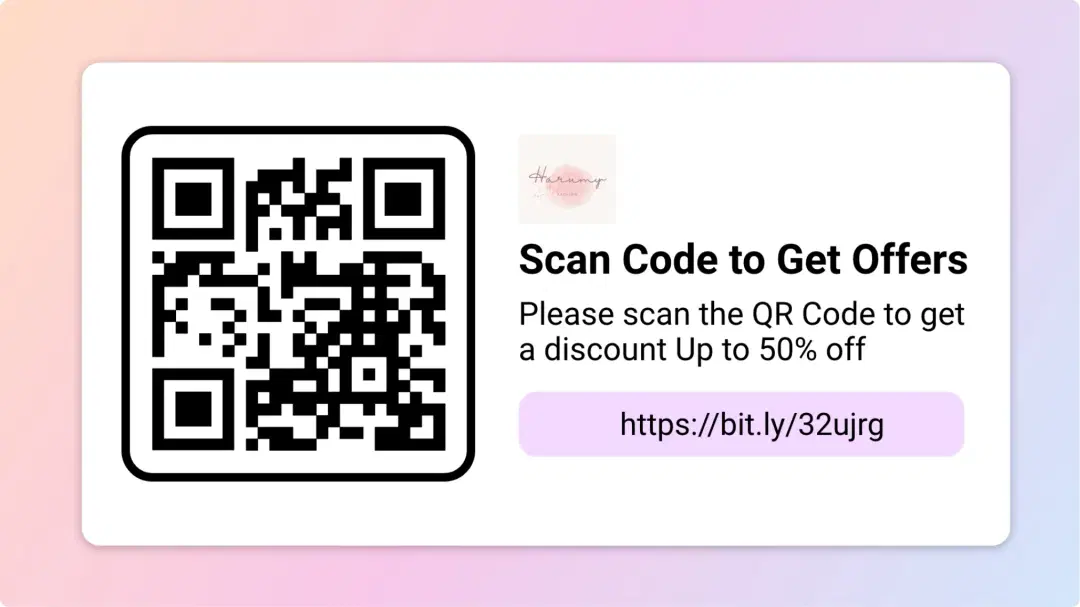
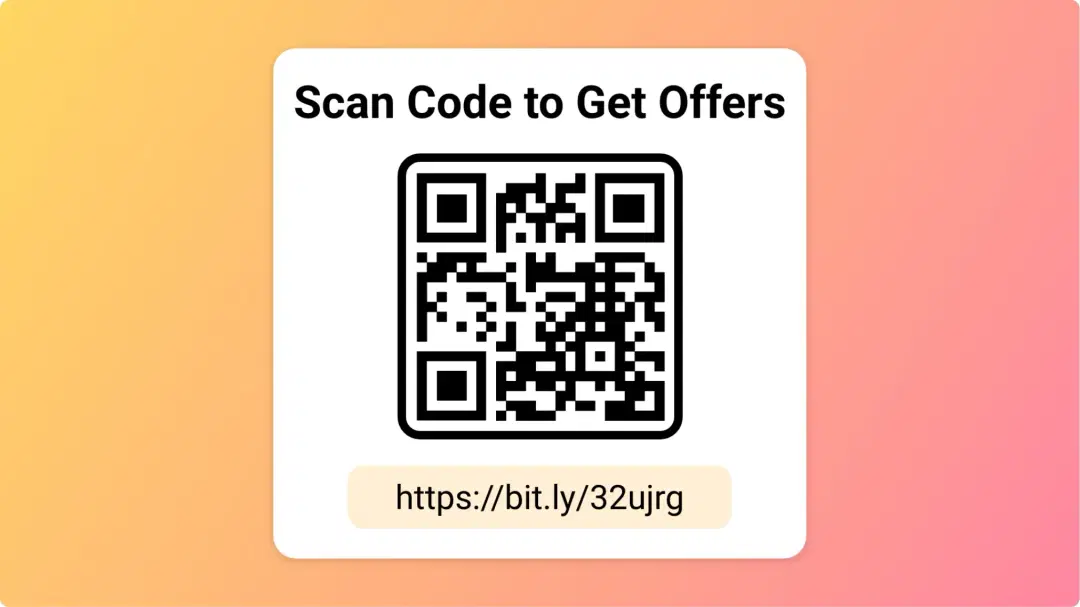
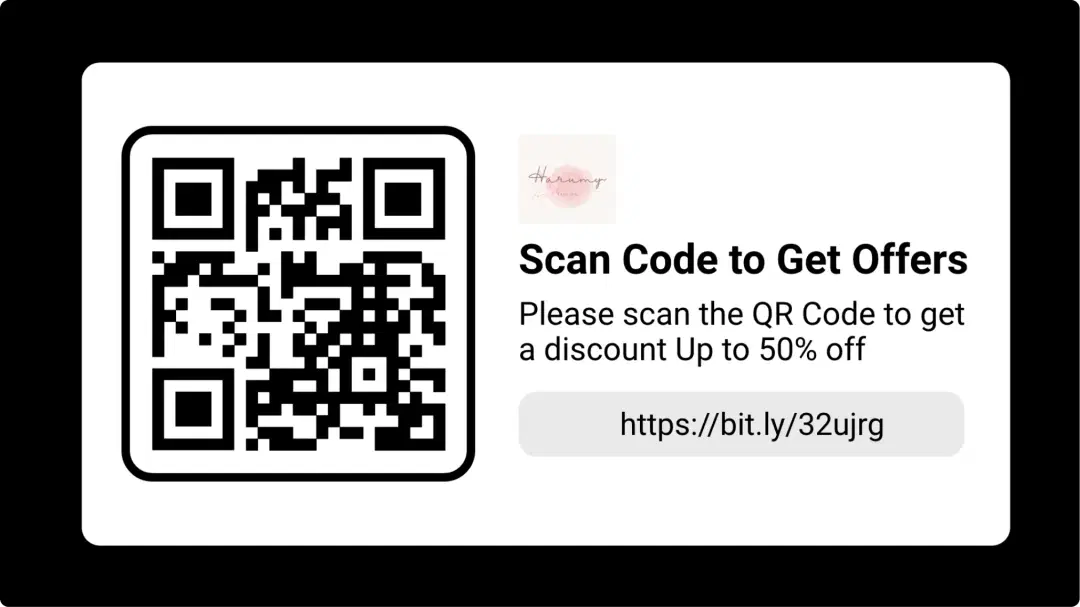
Ready to unlock the QR code app for your digital signage?

Interesting Use Cases of the QR Code App
We have listed a few. The sky is the limit for you!
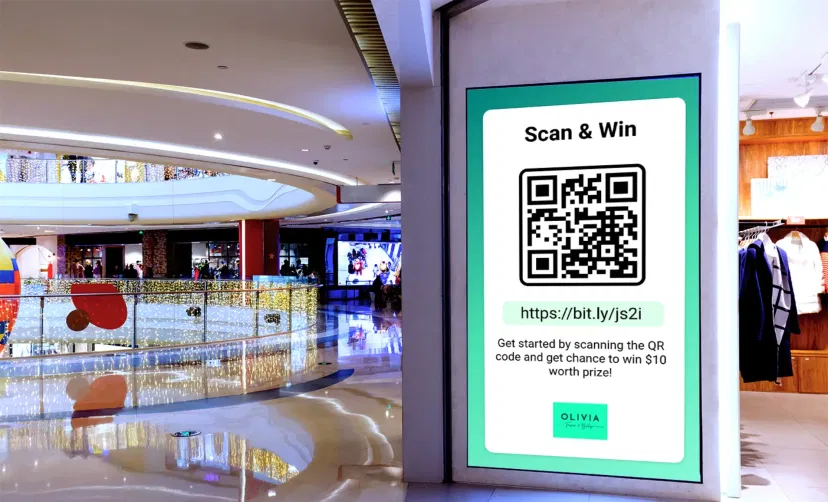
In Retails & Corporates
Retail stores can simplify accessing product catalogs, membership plans & offers. Corporates can use QR codes to direct their audience to company brochures, white papers, building directories, and chatbots.
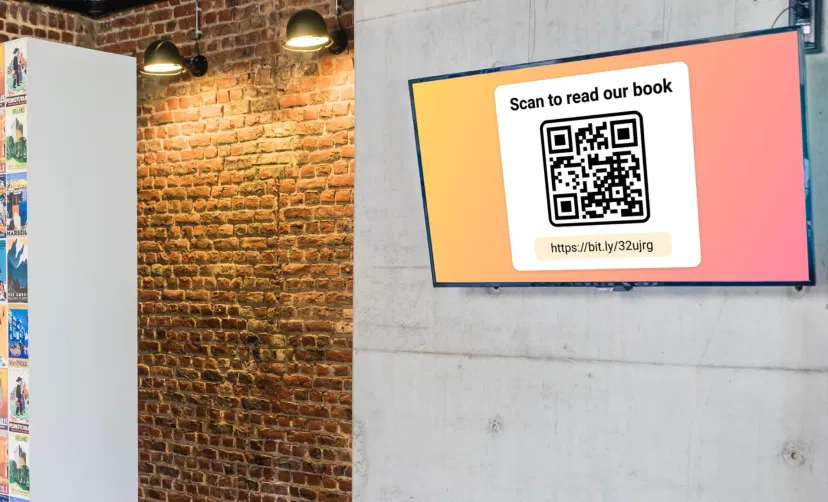
In Schools & Colleges
Educational institutions can use this app to gamify learning. Students can scan the QR code to read new stories each day. They can also track live leader-boards of inter-school or inter-college sports & events.
How to add the QR code app on your digital signage?
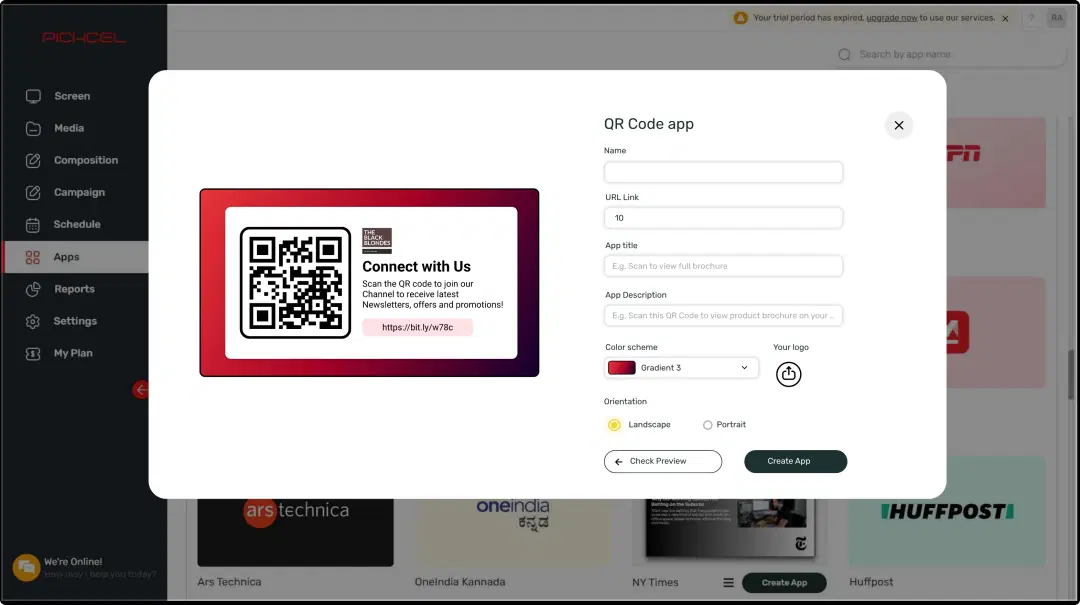
Configure the app from the app store
Add the app name, URL, logo, title & description; choose a color theme, and generate free QR codes.
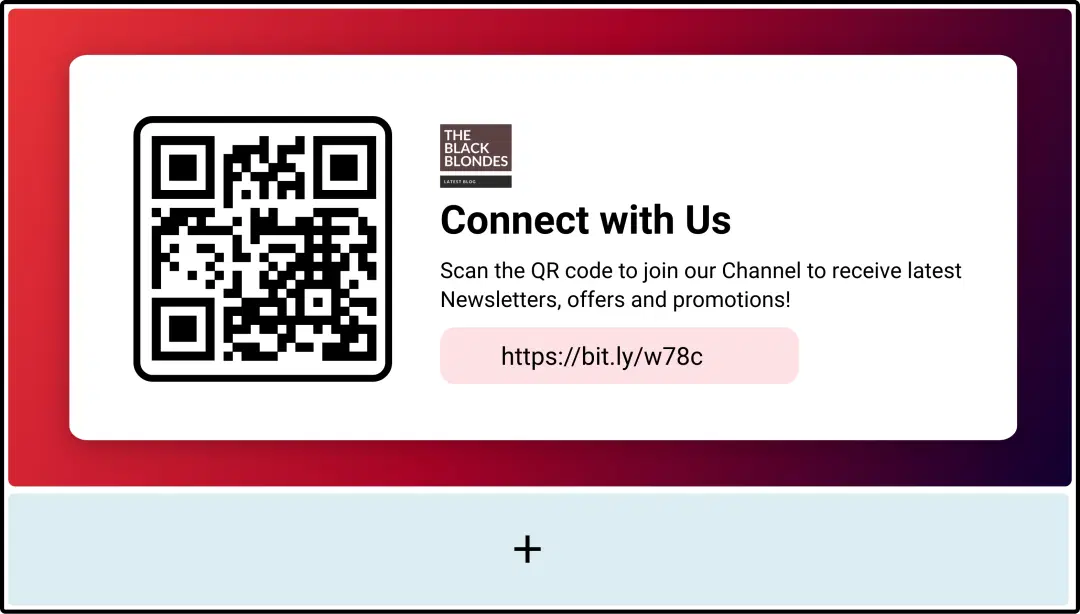
Create a composition
Show the QR code on the entire screen. Or, display it with other content in a multi-zone layout.
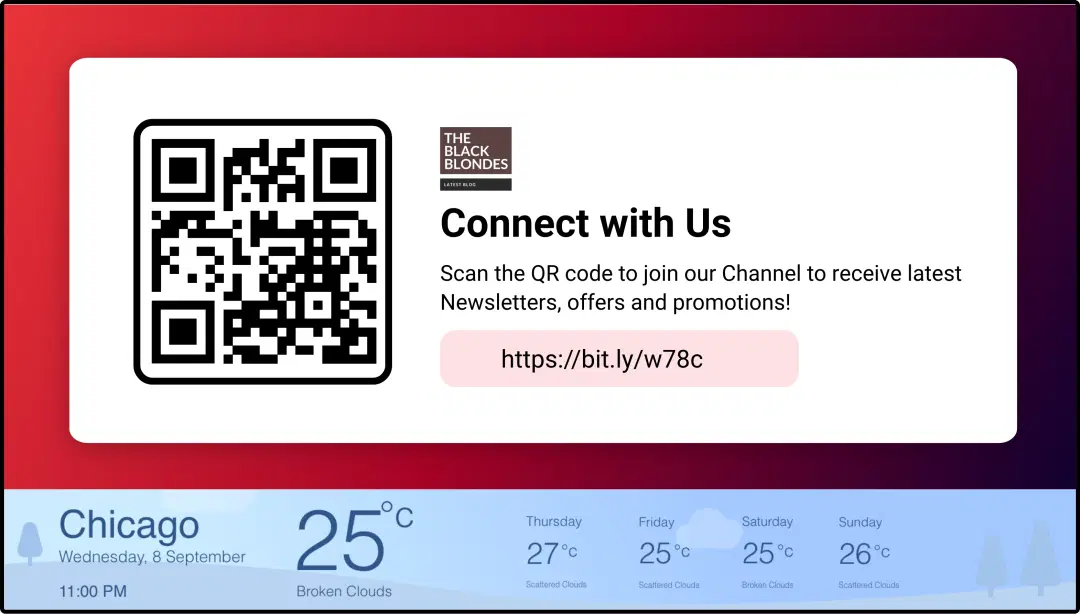
Publish the composition
Preview to make any necessary tweaks, select the screens and hit publish.
Step-by-step tutorial of adding the QR code appNeed customized apps? Connect with us.
We are open to all kinds of customization & integration with third-party applications.
More Pickcel Apps to Complement the QR Code App on your Digital Signage
Countdown app
Add a timer to your limited deals or just welcome in the New Year
Digital bulletin board app
Show notices & announcements
Huffpost News app
Show the latest news & opinion snippets
Currency App
Show currency exchange rates