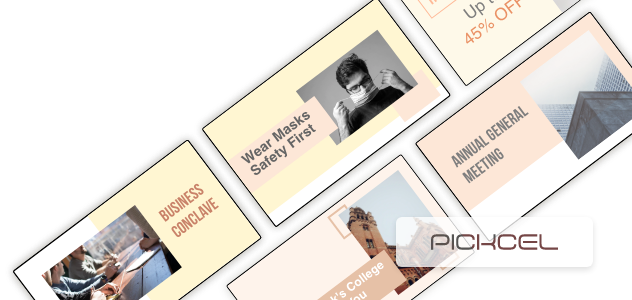"Content is king," it is said, but without an audience, it falls flat. To build a strong brand, you need an intelligent publishing strategy.
Challenges? There are many! Solutions! Pickcel!
This article follows a three-step approach to bring you closer to your content target. Read on to find out!
4 reasons why content publishing is a challenge for digital signage owners
Content publishing via digital signage can be difficult due to several factors including lack of proper planning, distribution, timely updation, and more!
- Due to a vast network of screens, there is a chance of error in the content shown on a screen, especially if each display is for different kinds of promos, offers, communications, etc
- It is essential to incorporate scheduling into the system to ensure timely updates. For instance, if an ice cream outlet wants to showcase daily specials and happy hours, simply scheduling a playlist can streamline the process and save time.
- Fear of screens running blank at some point when no content is scheduled.
- Scheduling emergency messages such as closures, weather warnings, etc., and getting them out to the customers and team in real time.
To cover it all, we have got you an easy-to-use and reliable cloud-based Content Management System (CMS)! Following are the spot-on ways to get your screens up and running!
Schedule
'Work done in advance' is always lingering in our minds, and content scheduling is the key to making it happen!
With Pickcel, effortlessly plan which of your compositions appears on each screen and for how long! Sign up for a free account and follow these simple steps!
How to schedule content via Pickcel?
Select the ‘publish’ option from the dropdown in your Pickcel account and schedule your content from under the ways to get your content published opt. With a few more clicks, choose the month, week, or day when you want your content up on the screens and click on your preferred start date/time on the calendar.
Want the same content to go up on multiple days so that more people are aware of the event or promo you wish to bring forth to your audience? Check the repeat box and simply select an end date and duration!
Maybe you want to run an ad campaign showing different content on different screens.You can easily do that with Pickcel’s Campaign App.
Go to the 'apps' section and select 'campaign app'. Add the media (like images or videos) you want to show, creating a campaign app playlist. Here, you can set specific times and dates for each media piece to be displayed on your screens.
You can also use tag-based filtering to assign different content for screens located at multiple locations. Create the tags for the media you want to display and assign the same tags to the screens you want to show the content.
Turn on the tag mapping option. This ensures that each screen only shows the content with the same tags as the screen. Now, you are ready to save your campaign. Campaign mode lets you control what media is displayed on your screens, when it's displayed, and on which specific screens, using a system of scheduling and tagging.
For a detailed breakdown of how Pickcel’s system can aid content publication while developing a flexible controlling system, check out our guide or simply book a demo!
Here’s a video on how to schedule content for your screens:
What can content scheduling be used for?
- Retailers can use content scheduling systems to display promotional messages such as discount QR codes and offers at a store, closed for holiday signage or countdowns, post information about events, etc. We have an in-built App Store to help you create and display it to your customers!
- Corporates can use the system to post information about onboarding new employees and a short bio about them, countdown to important corporate events such as shareholders’ meets, put out motivational messages for employees, and a post-work activity that will help the team unwind.
- Restaurants can use it to display happy hour messages, new launches, and more!
Is this a free feature?
Completely! Sign up with Pickcel, and add-ons with all access to premium templates on Canva are yours!
QuickPlay
As the name suggests, it is for getting all your quick messages to your audience! Be it flash sales or some emergency announcements, our quickplay feature will put them across within minutes!
However, this feature is time-bound! Any message you send will remain on your screens until midnight. For instance, if you send a message at 23:55, it will only last for 5 minutes!
How to use Pickcel QuickPlay?
The steps for configuration are the same as our content scheduling system and come with your Pickcel account. However, for easy access, we put down a step-by-step guide on assigning a quickplay to screens right here!
What can QuickPlay be used for?
- Retailers can use this to display flash sale messages, stock clearance announcements, luck draws, and more!
- Corporate messages such as ‘meeting with the manager in an hour’ and ‘Brian is our performer of the day! Keep up the good work’, ‘it’s Friday, so we get off 30 mins early! Happy weekend, everyone!’ can be displayed using QuickPlay
- Restaurants could put out early closure messages, storm warnings, breaking news concerning an area, and more via this feature
Is this a free feature?
Indeed! Your Pickcel account covers it all!
Here’s a handy video on how to use Pickcel’s Quickplay feature:
Default Compositions
Ensuring vibrant and engaging displays on active screens is essential, especially when no Quickplay or Scheduled content is available. Nobody wants to encounter a blank screen while walking down a footpath or come across a dark screen on a prominent highway billboard.
With Pickcel's Default Composition feature, your screens will always remain active, showcasing a customized layout that represents your brand or includes relevant information like your location and contact details. This ensures a continuous and engaging display experience for your audience.
How to use Default Composition?
Default compositions do away with black screens and start playing automatically once a screen is paired and added to your Pickcel account. To get started, all you need to do is click ‘+ Publish’ in your Pickcel account under the publish option, select default content, choose a single screen, a pair, or several displays you want the message up on, pick one of your created compositions and hit publish! For a detailed guide, click here.
What can Default Compositions be used for?
- Pickcel's Default Composition feature offers a variety of benefits to retailers. With this feature, retailers can easily display important information to their audience, such as their location, contact number, or social wall.
- Corporate can leverage Pickcel's Default Composition feature for effective communication. This feature ensures informative and engaging screens by displaying weekly tasks, inspiring quotes, and operating hours. It facilitates seamless communication within the organization and enhances the overall audience experience.
- Similarly, Restaurantscan use it for putting out operating hours, a brief history of the brand/outlet, or their signature dishes.
Is this a free feature?
All of our publishing features come at zero additional costs!
Publish content in a blink with Pickcel!