Come, Let's Partner!
Join a community of 25+ Pickcel Partners
Text Board app allows you to display textual message on the signage display.
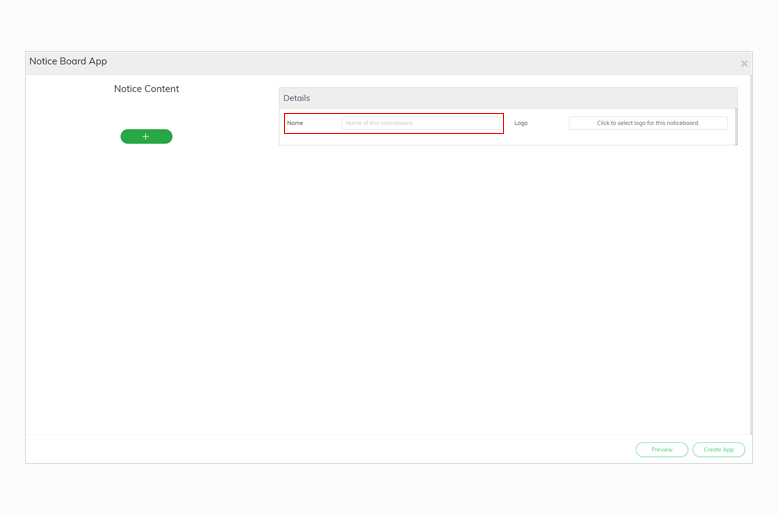
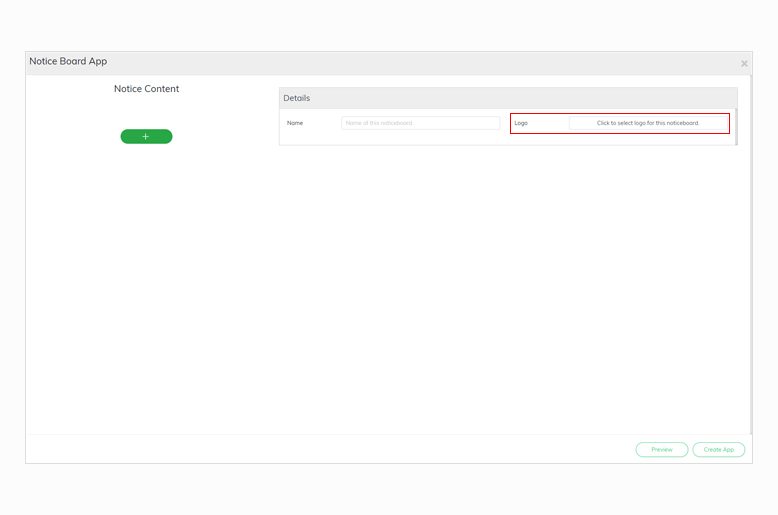
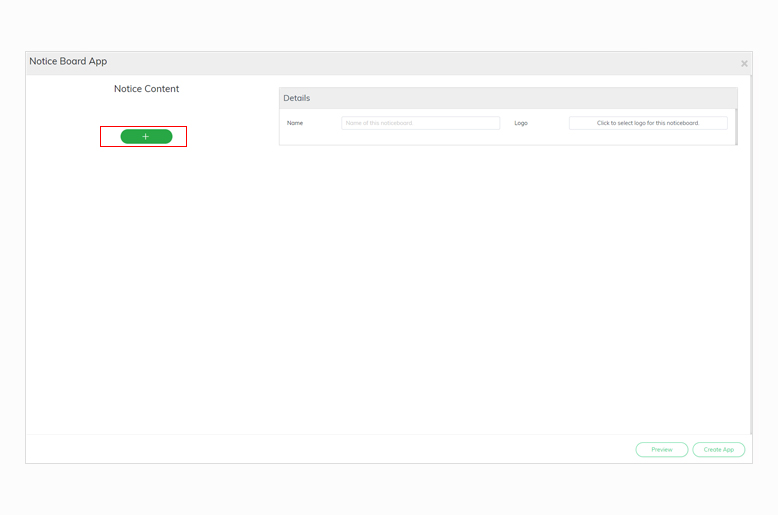
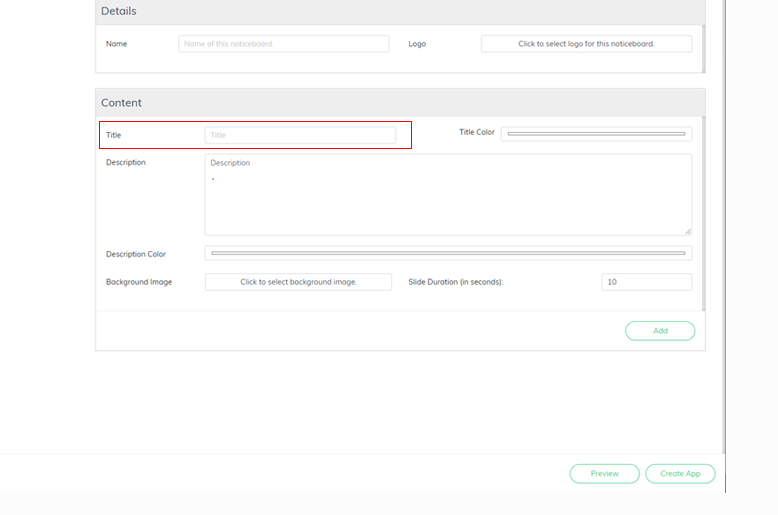
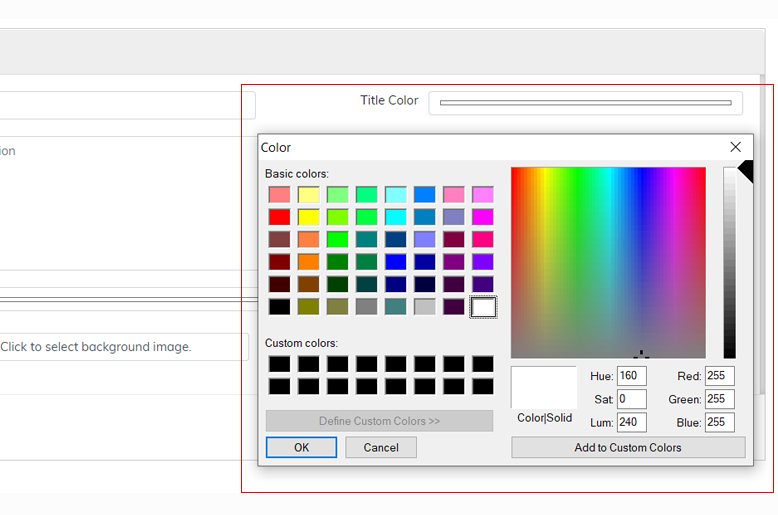
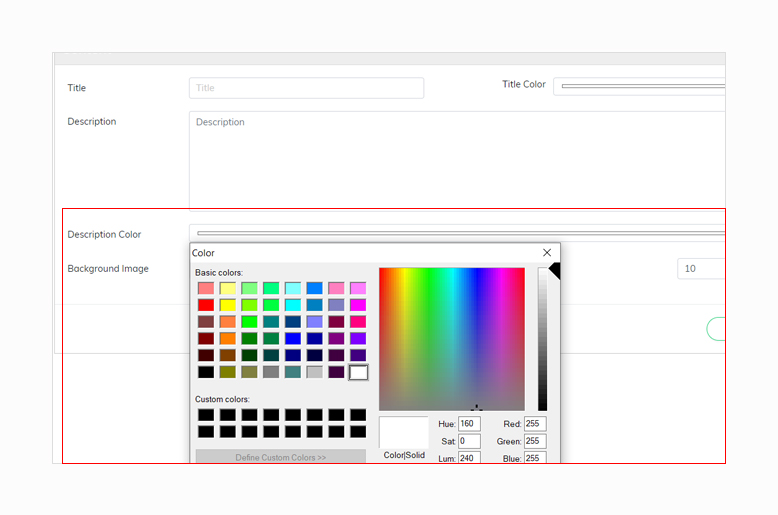

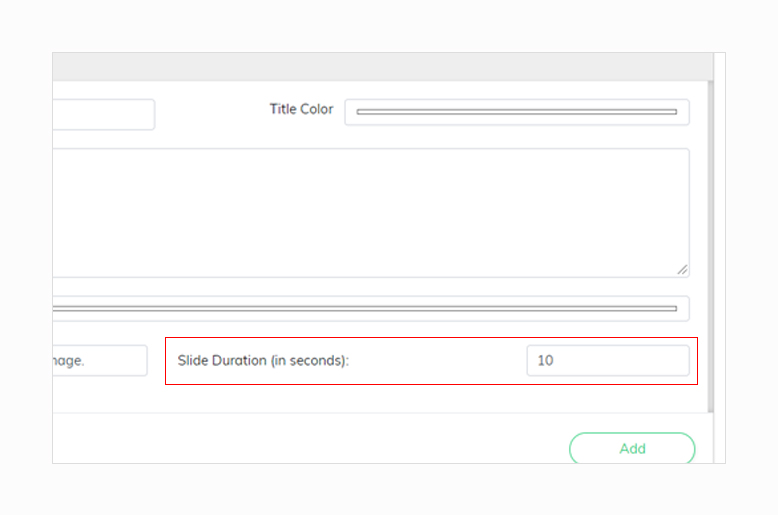
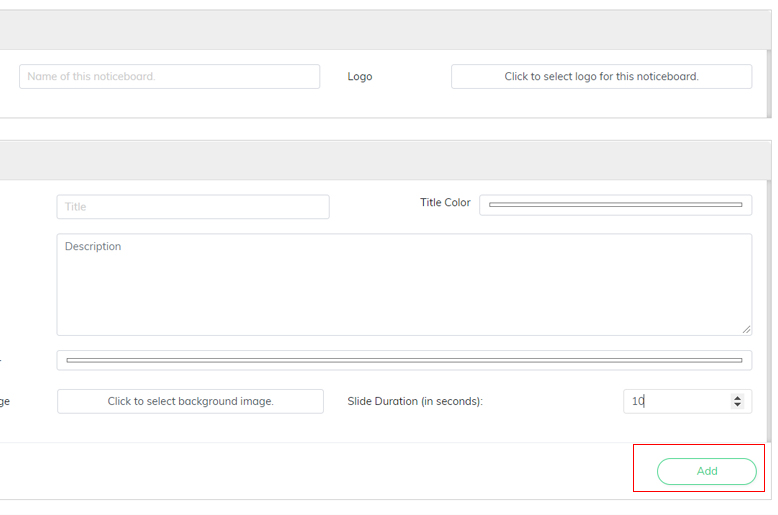
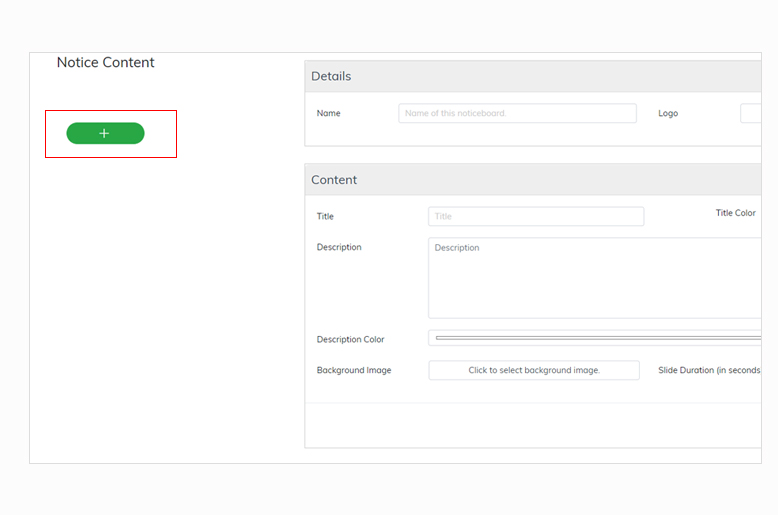
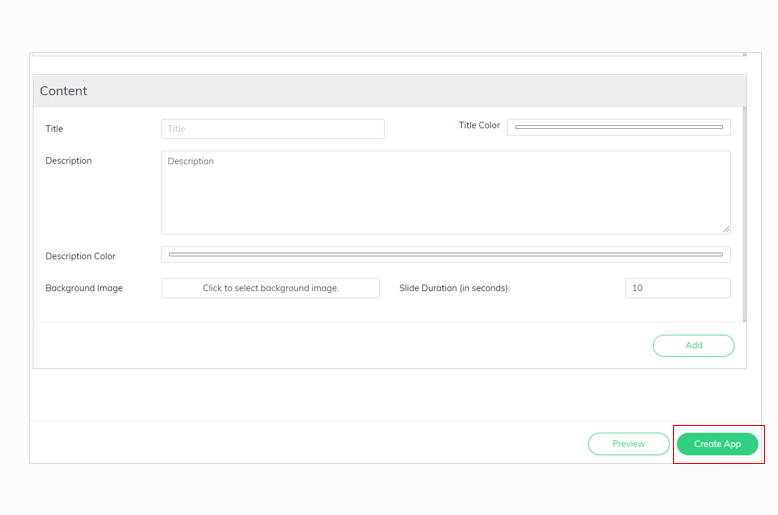
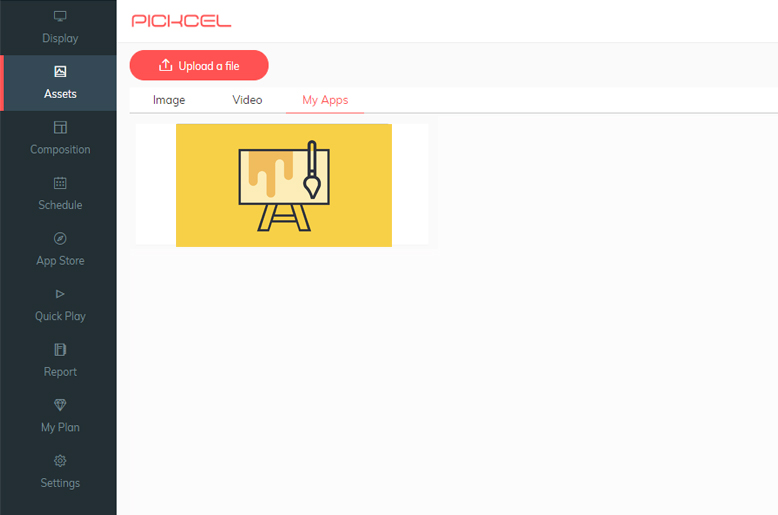
Join a community of 25+ Pickcel Partners
Effective and scalable way to grow your reseller business. Our Support Team will be Happy to help you!
Join Reseller Partner ProgramTake complete control and boost your business growth by joining Pickcel white label partner program.
Join White Label Partner Program