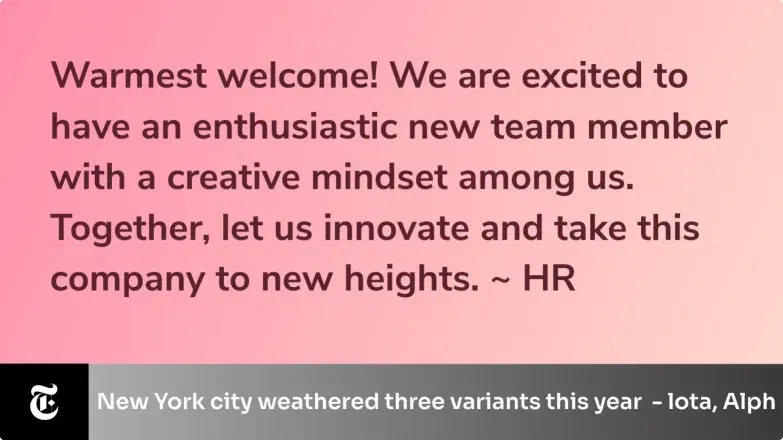Text Board App
Display motivational quotes on your corporate digital signage. to boost employee morale.
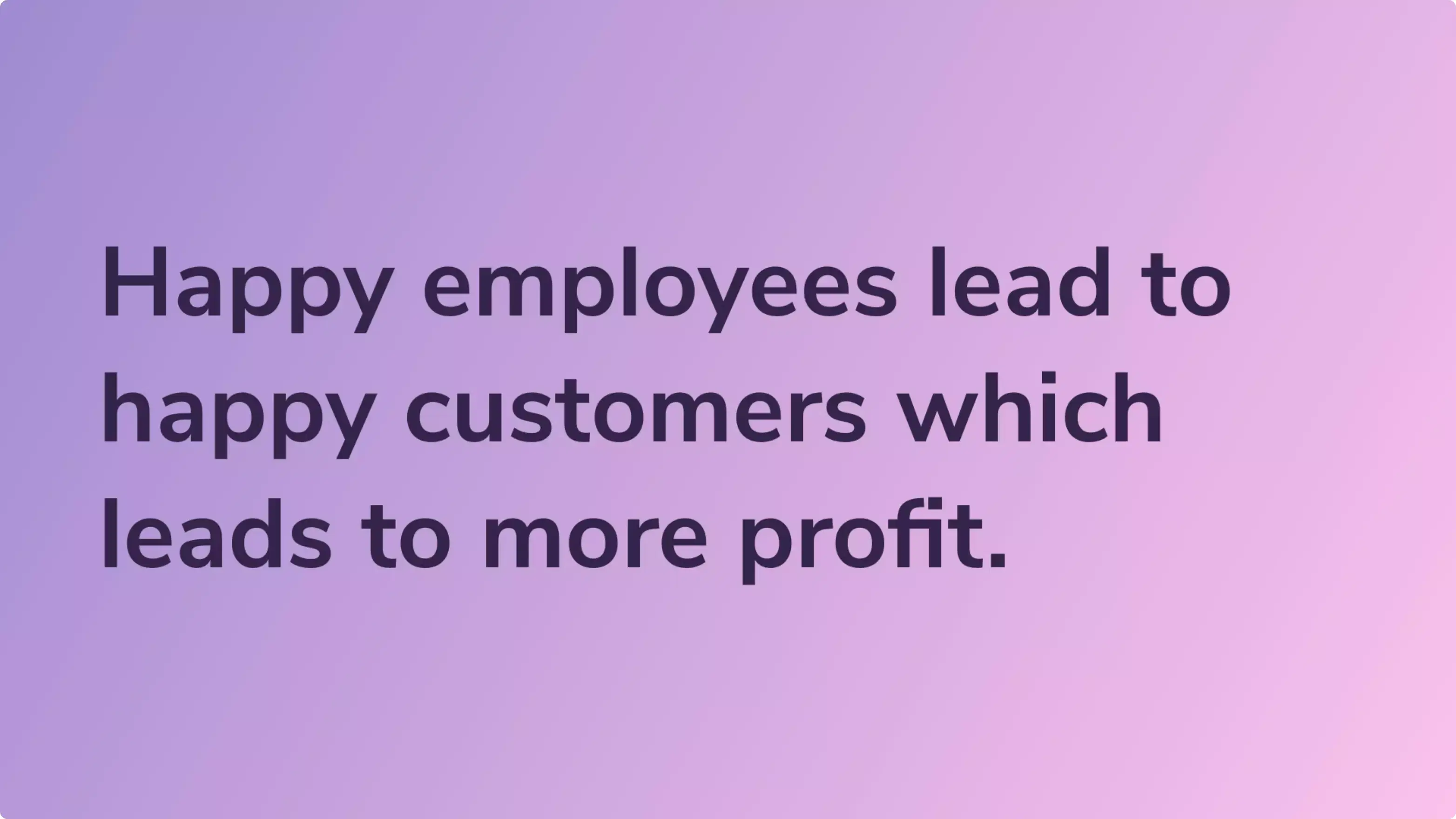
App Features
The Pickcel Text Board app is a simple, yet useful application. It can be used to display any kind of message in schools, offices, hospitals, or even churches.
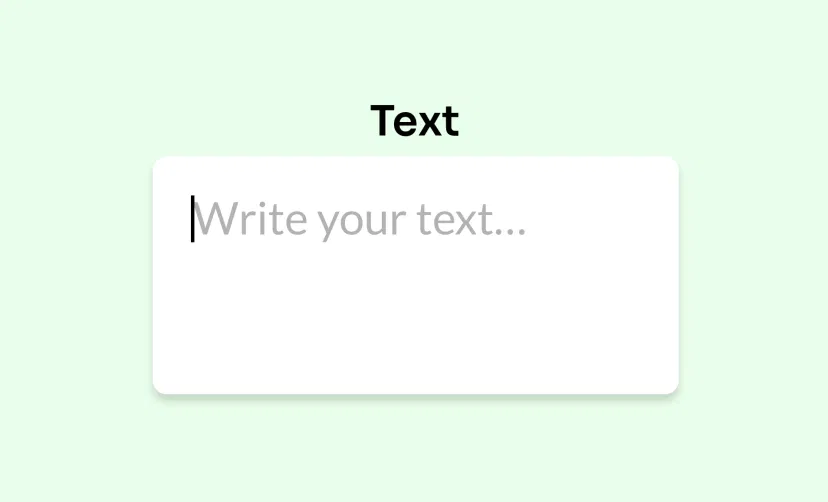
Easy to add texts
The app has a simple interface. Users can add any text by typing it on the text box or pasting it. It's that simple!
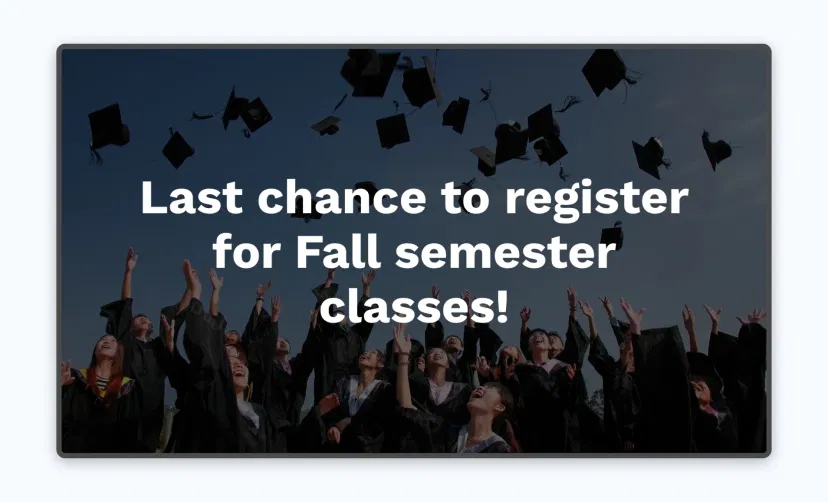
Customize the aesthetics
Customize the font, background color, and text alignment to make your text more appealing. You can also use custom Google fonts.
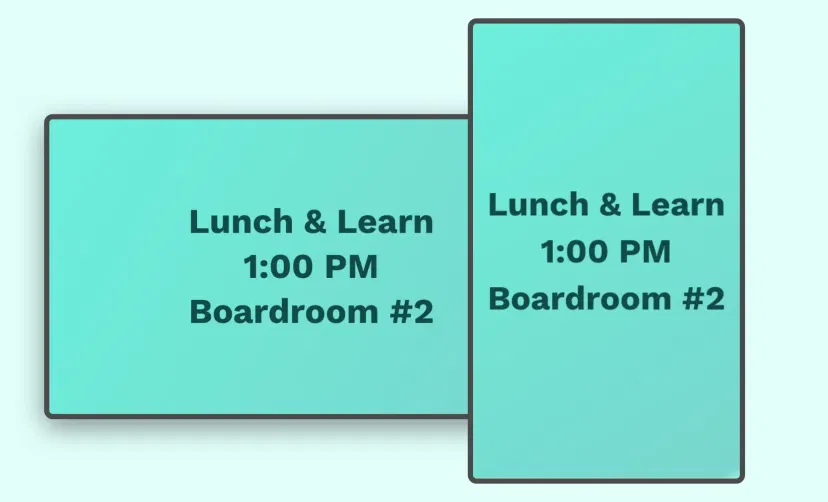
Supported in any layout
The Pickcel <a href="/digital-signage-apps" class="text-primary">Text Board app</a> can auto-fit the content in correct size & resolution on both horizontal & vertical displays. You can also show the text on the footer.
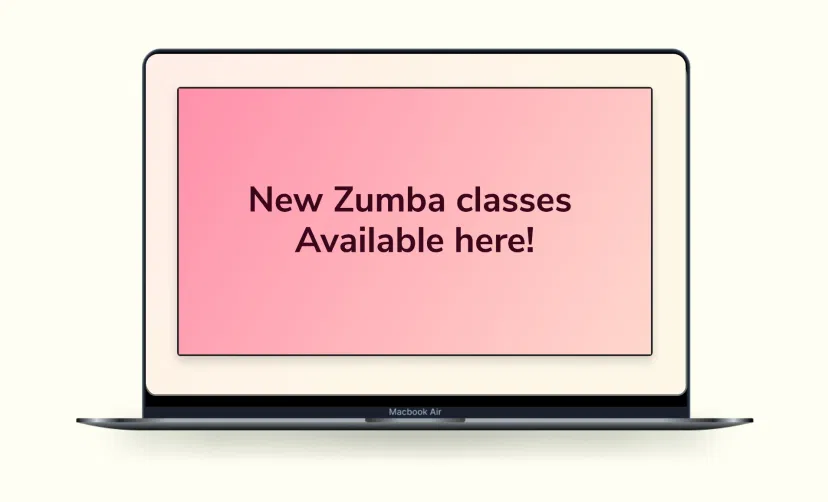
Preview option
Previewing the content before publishing it on digital signage will ensure that no error slips through your notice.
Same App, Different Looks!
Present the daily motivational quotes in multiple styles. Which one is your favorite?
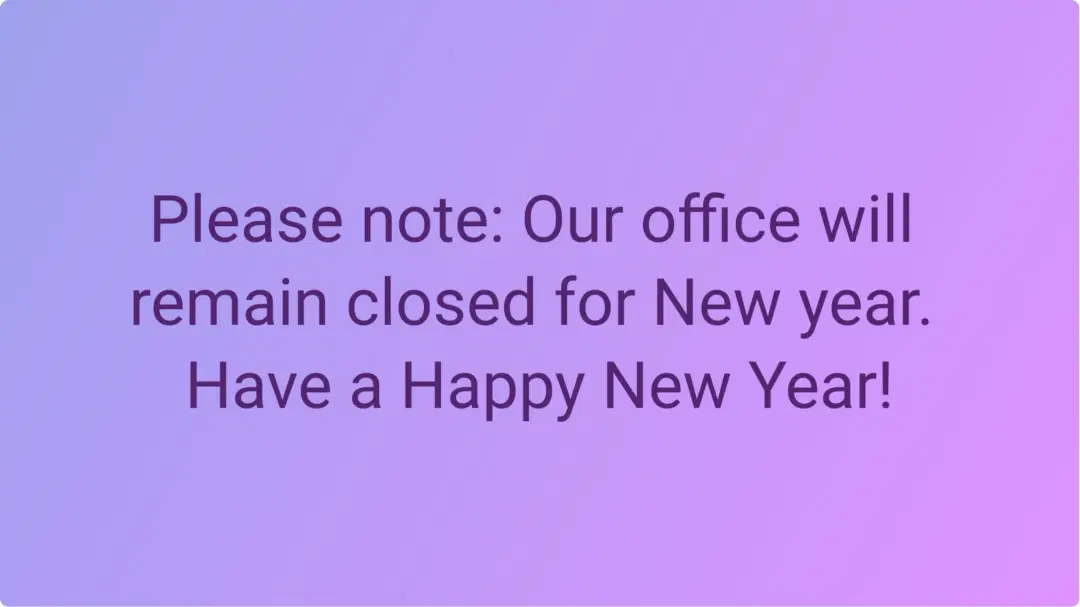
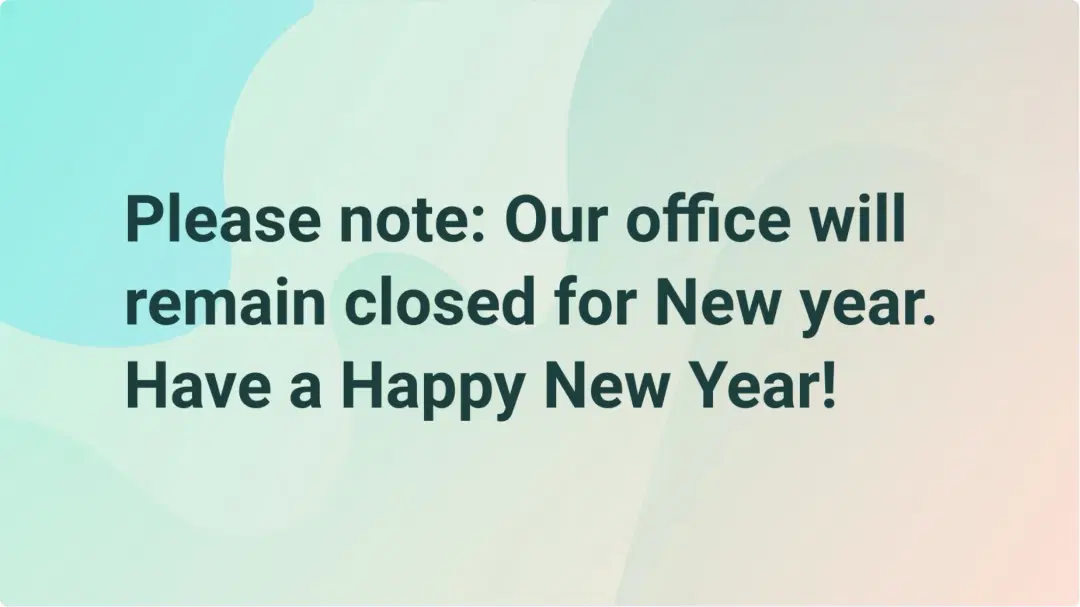
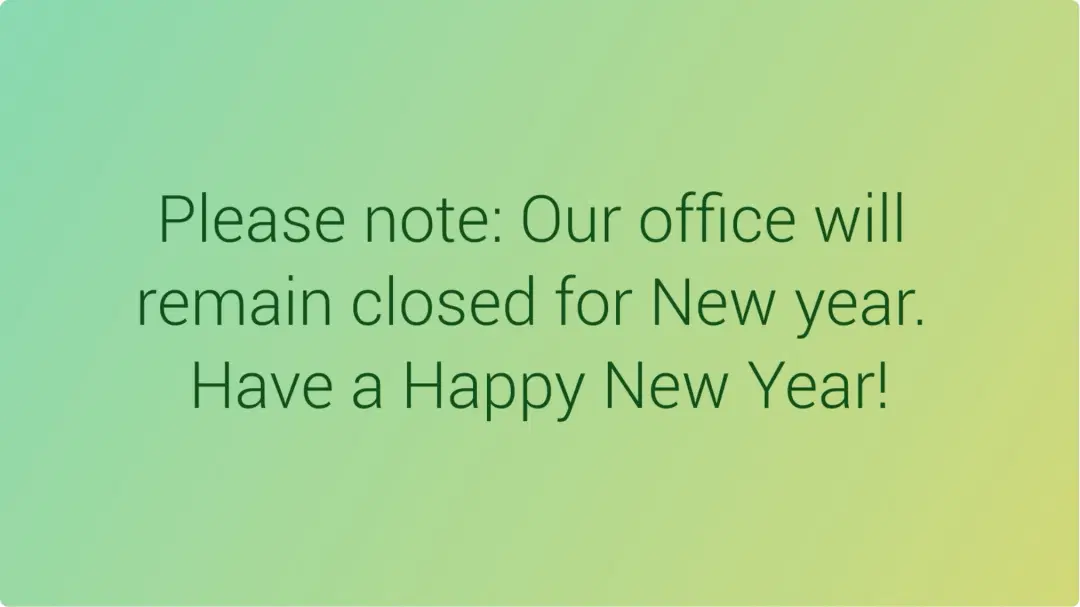
Ready to unlock the Text Board app for your digital signage?

Interesting Use Cases of the Text Board App
We have listed a few. The sky is the limit for you!
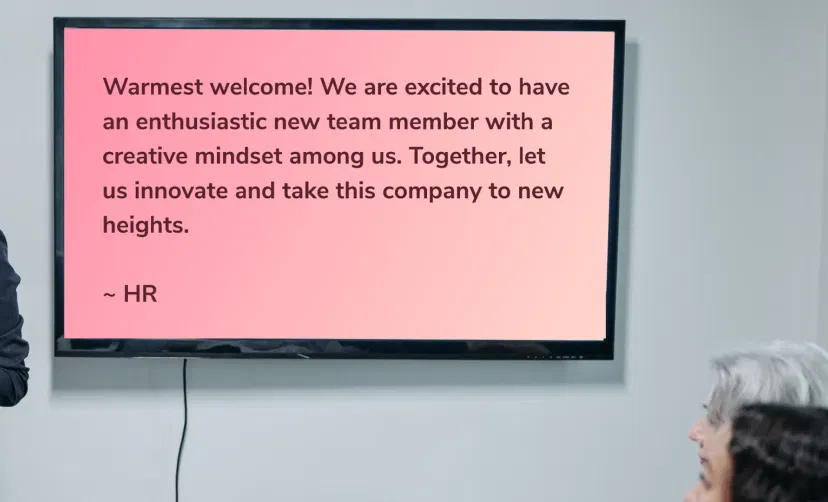
In Offices
Both public and corporate offices can display a range of messages such as messages from the HR, public notices, company updates & more.

In Educational Institutions
Schools & colleges can publish rules & guidelines for students, present short poems, or communicate messages from the Principal.
How to add the Text Board app on your digital signage?
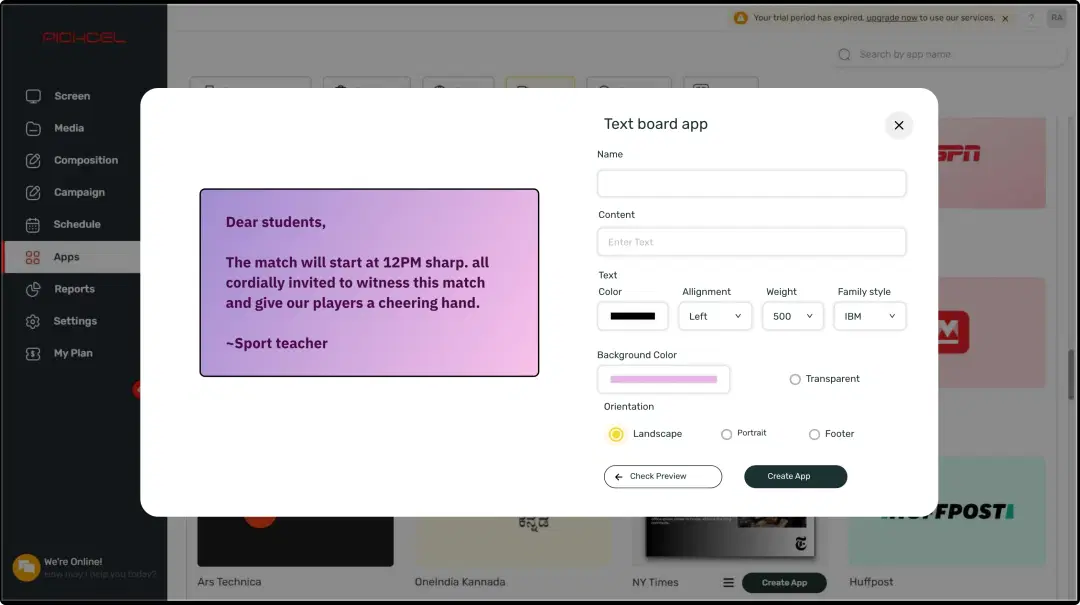
Configure the app from the app store
Insert your text, customize the aesthetics, preview, and add the app to your media.
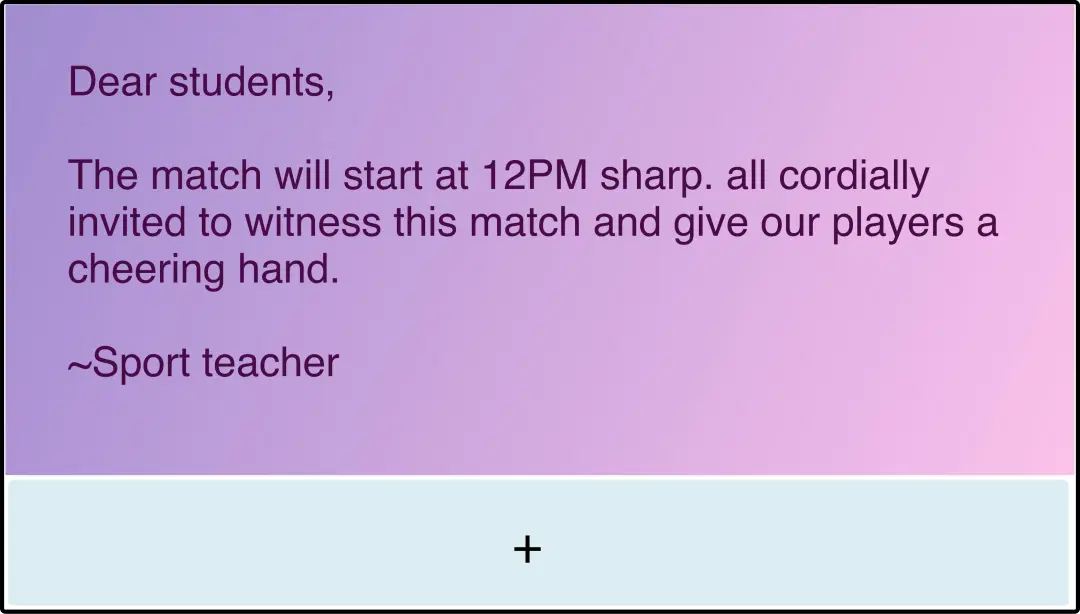
Create a composition
Show your text on the entire screen. Or create a multi-zone layout to display it along with other content.
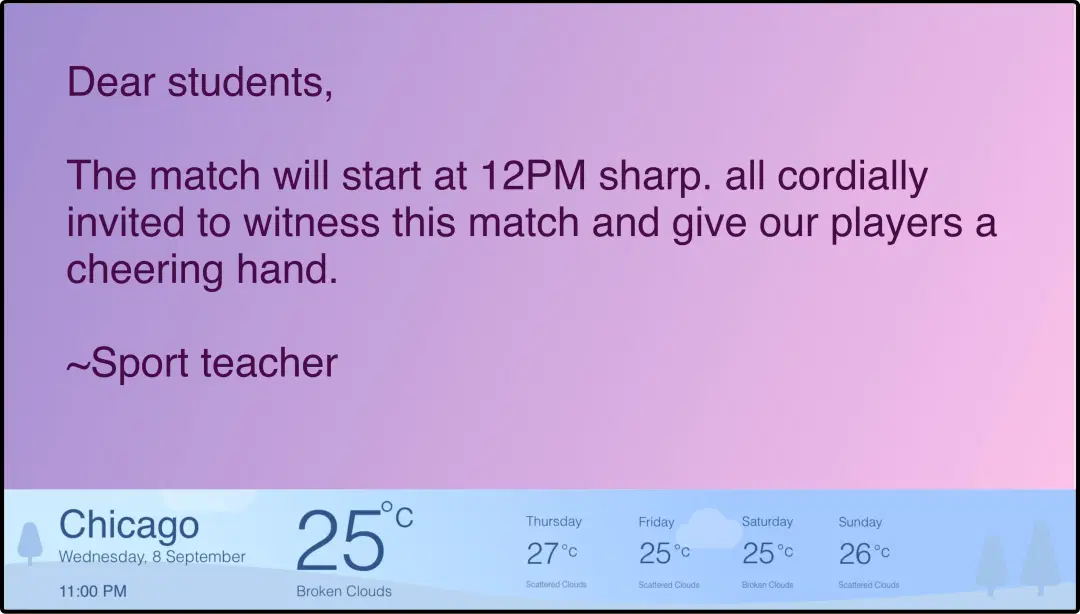
Publish the composition
Select the screens and hit publish.
Step-by-step tutorial of adding the Text Board appNeed customized apps? Connect with us.
We are open to all kinds of customization & integration with third-party applications.
More Pickcel Apps to Complement the Text Board App on your Digital Signage
NYT news app
Show the latest stories from New York Times
Google Slides
Show your work spreadsheets on digital signage
World Clock
Display the time of any city in the world
AQI App
Enrich your signage with live air quality data