
Apr 29 2021
6 min read

Mar
Do you own a business? How do you send out your information or announce your offerings to the world? If you are still using print media, we have got news for you, you are sowing way more than you can reap.
Traditional signage boards and paper media are rapidly transcending towards redundancy. Their digital alternatives are taking over.
Digital signage is the new-gen communication approach where digital screens are used to display information, advertisements, videos, and also interactive contents. The displays used for digital signage majorly include LCDs, LEDs, TVs, projectors, monitors, and more. In today’s world digital signage has emerged as the best way to display content and get the best reach.
A Televison is primarily used for domiciliary consumption. On the other hand, commercial displays are built differently. Commercial screens have much higher resolution and better longevity. That is because they are often deployed in open spaces where such devices are exposed to harsh weather conditions like rainfall, high temperatures or even unmanaged public interactions.
Needless to say, a television will not have the same built. However, that does not mean that a TV cannot function digital signage; it simply means, there will be a few limitations.
Our humble television might not beat the sleek mercantile displays or the tantalizing video walls, but using a TV for digital signage makes perfect sense in certain scenarios. For example,
So, to answer the question in one word, ‘yes’. Your TV is enough to communicate with your audience effectively.
There are, however, some cases where using a TV for digital signage might not be such a good idea, for example, if you are planning to install the TV as an outdoor digital signage. Outdoor displays have to be bright enough to be clearly visible under the sunlight. A television will fail to meet that standard. But, as long as you are using your TV indoors, it doesn’t matter if they are being used for household entertainment or for playing public & commercial content.
Pickcel's digital signage software is a perfect tool for transforming your domestic TV into a display for commercial use.

For setting up digital signage, the following four components are essential:
Digital signage display: It is the screen that will show your content, in this case, your TV screen.
The digital signage content management system (cms): This is the digital signage software for your TV. It will be the platform from where you publish all your media (images, videos, etc.) to your TV screens.
Digital signage player: This is the media player that will operate your digital signage contents. The digital display player may be an external plug-in device (like Amazon FireTV Stick, Chromebit, Chromebox) or it may come embedded in your television (Smart TVs).
Before you get started, it is important to note here that your digital signage software application should be supported on your media player. The Pickcel software is compatible with all major player operating systems. List of supported players
Televisions come in different shapes and sizes. But, the primary factor that will determine how you make use of it as digital signage is whether your TV is a Smart TV or not. That, and the operating system of digital signage player.
A smart TV is one where the media player is embedded within the TV display. The media player (equivalent to the digital signage player) allows your TV to be connected with the internet. So, for a smart TV, you will not require to plug-in an external player device.
A non-smart TV, so to speak, is one that cannot be configured with an internet source unless an external digital signage player (or media player) is connected to it.
So, depending on the nature of your television, the digital signage set up process will vary.
In general, the process involves the following steps:
Hardware set up
a. Connect your external digital signage player (like Amazon Fire TV Stick, Chromebox, Chromebit, etc.) with the HDMI input of your non-smart TV and power up your TV and player device. For smart TVs, simply power the TV.
b. Configure your TV with a high-speed internet source (Wi-Fi or Ethernet).
c. Once the TV is connected to the internet, all you have to do is download and install your digital signage software application.
Software set up
First thing first, choose a good digital signage software for your TV. Before you purchase the software license, make sure that it is compatible with your smart TV or signage player’s operating system. Different smart TVs and media players run on different operating systems (OS). For example,
That is why, it is always best to go for a hardware-neutral digital signage software that is built for a variety of smart TV brands and media player systems.
Pickcel's software is hardware-neutral. It supports most of the popular systems like Android, Windows, Linux, MacOS, LG WebOS, Samsung Tizen, etc. Check out the full list of supported player hardware here.
Pairing your TV with the content management system (CMS)
Once your software is installed on the TV, it is practically transformed into digital signage. But how will you publish the contents unless you pair your TV with the content management software?
The content management system is basically a dashboard using which you can publish contents to your TV screens (at Pickcel, we refer to the CMS dashboard as the ‘Pickcel console’).
Most digital signage software providers host the content management system on the cloud. This means users can simply log in to a website portal with a set of user ID & password and they can access their CMS dashboard from literally anywhere (from any laptop or tablet or mobile device). It is just like accessing your Gmail account.
Once you are logged in to your CMS dashboard, you can pair your TV screen with it (only once during the initial set up). And now you can start publishing contents to your TV-turned-digital signage.
TV is readily available. You can get started with your digital signage network without buying new hardware.
Even if you are buying new hardware, televisions are way more affordable than commercial displays.
TVs cannot be used as outdoor digital signage.
Televisions do not have auto-on/auto-off features; they have to be manually switched on and off every time.
TVs are not suitable for long-term 24/7 usage
Note: Banner image by DanTD, CC BY-SA 4.0, via Wikimedia Commons
Take complete control of what you show on your digital signage & how you show it.
Take complete control of what you show on your digital signage & how you show it.
Start Free Trial Schedule My Demo
Apr 29 2021
6 min read
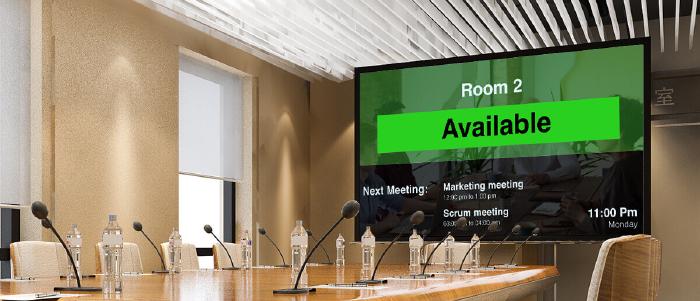
Dec 29 2021
10 min read

Dec 28 2021
6 min read

Dec 24 2021
7 min read