
Dec 22 2022
5 min read

Oct
One of the biggest advantages of digital displays over traditional signage is that the former can play multimedia content to grab more attention.
Most modern-day signage display software support simultaneous playback of different media types like images, videos, dynamic texts, or live content. In order to arrange these media within the screen space, first, a screen layout needs to be created.
With digital signage platforms like Pickcel, creating screen layouts has become easy. Firstly, because you get a collection of pre-baked sample layouts that are in standard 16:9 (horizontal) or 9:16 (vertical) aspect ratio.
Before creating a digital signage layout, it is important to be aware of the following:
Screen orientation (landscape or portrait)
Screen resolution & aspect ratio (most commercial large format screens are either 16:9 or 9:16. Some screens also have 4:3 aspect ratios)
Display size (is it a small screen like a tablet or a big screen like a digital billboard)
To create a digital signage layout, first decide how many media will be played out on the screen at a given time. Accordingly, partition your screen space into one or more zones. Each of these zones can then be assigned to play one or more media files to build a visual composition.

The Pickcel digital signage CMS allows users to upload creative media to the online dashboard, store these media, and create compositions. Designers can choose from our predefined templates or create their own layouts from scratch.
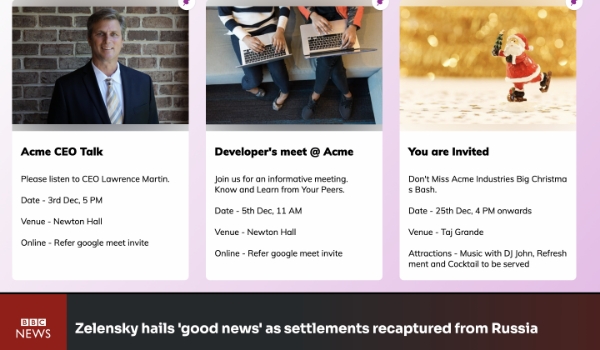
This two-zoned digital signage layout template uses two free content apps from the Pickcel app store. The Bulletin Board app allows you to show multiple bulletins with images in Zone 1, and the Weather app brings in live weather updates of a given location in Zone 2.
Template suitable for: School & college classrooms, hospitals & clinics, office corridors
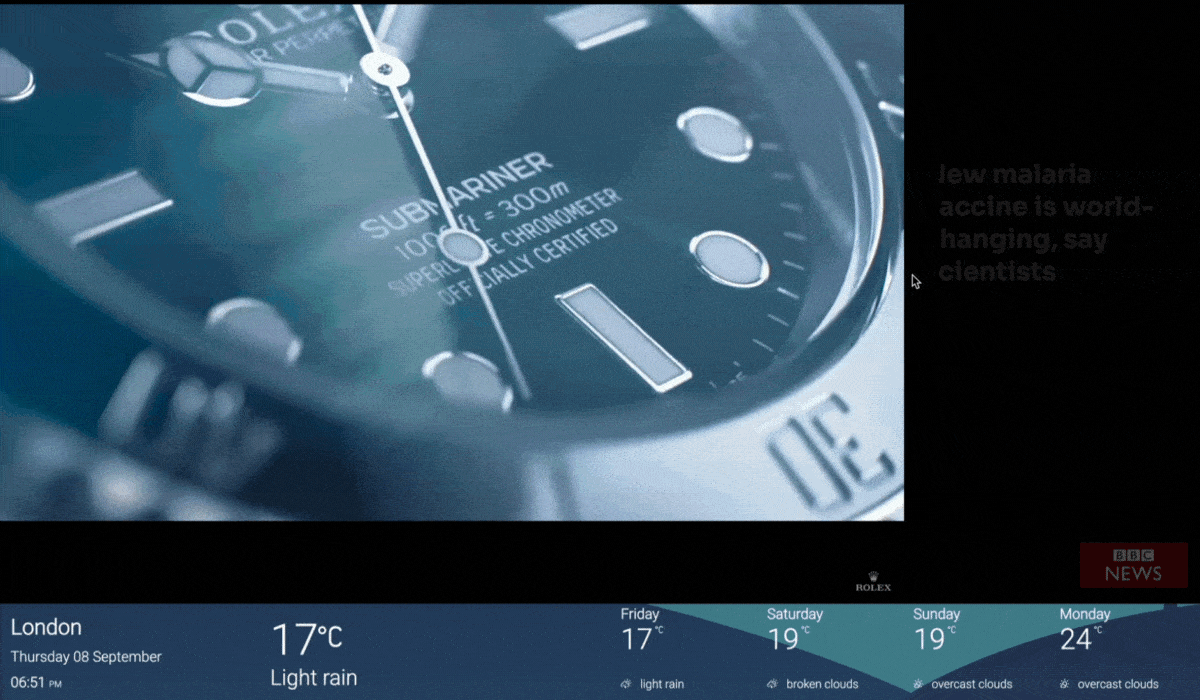
This composition plays a YouTube video, real time weather updates, and live news from the Pickcel BBC app simultaneously. You can customize the template to add any YT video link, show the BBC news feeds in other languages. You can also add more free apps from the in-built Pickcel app store.
Template suitable for: Showing product demos, ads & promos in retail stores; playing pre-recorded fitness training routines in gyms.

This 3-zoned window-styled product catalog layout is ideal for showcasing your brand’s top collections and new arrivals. On a solid pastel backdrop (Zone 1), the two frames (Zone 2 & 3) present a range of product images.
You can customize this template to add as many frames and as many images in each frame.
Template suitable for: Retail stores, cafes, media & publishing houses, or any business that needs to highlight featured products & services.
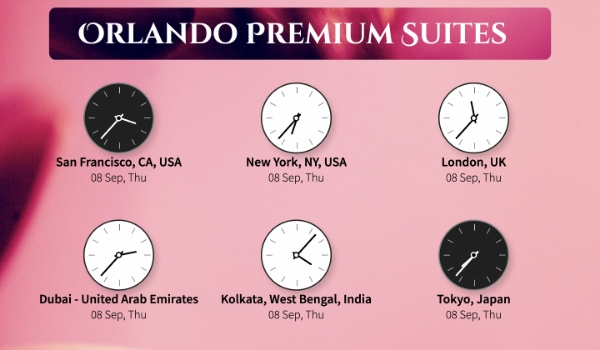
This remarkable array of analog clocks shows the accurate time of six different time zones with a high-contrast background and clear messaging. The live clocks are configured using the Pickcel World Clock app.
Template suitable for: Multinational corporate offices, hotel lobbies, business conference rooms, and international airports
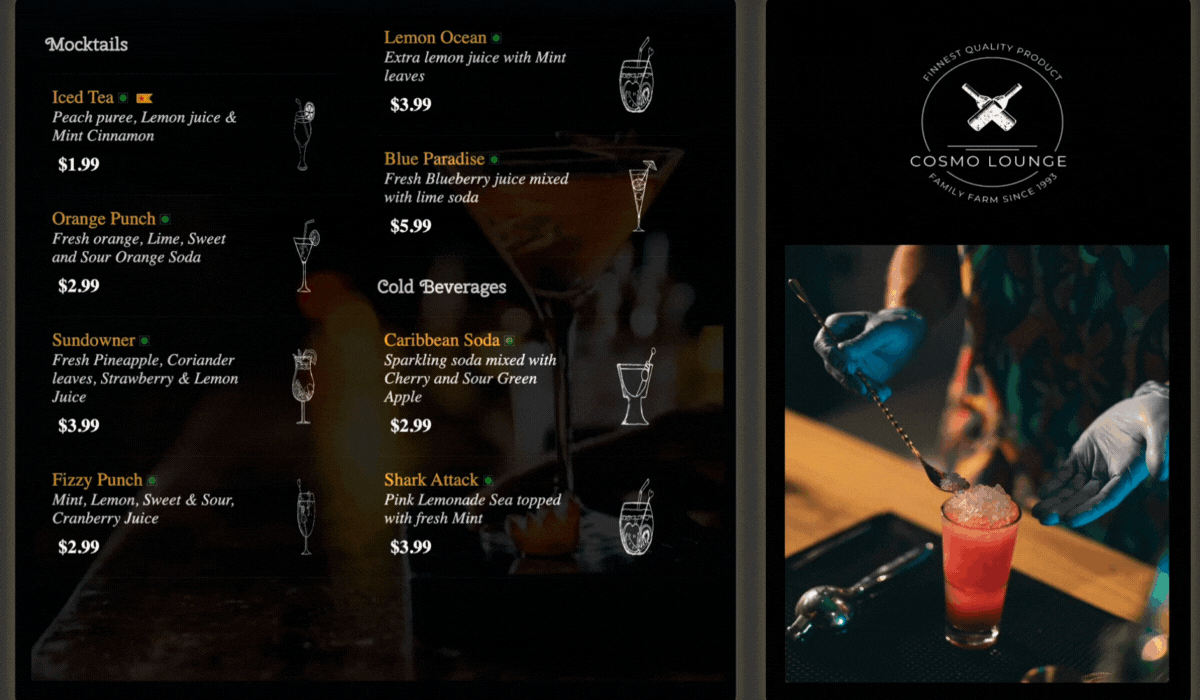
This 4-zoned layout template comprises a solid background (Zone 1), a digital menu playlist created with the Pickcel Menu Board app (Zone 2), a sample brand logo (Zone 3), and an image playlist (Zone 4).
You can edit the template and change the media in all four zones to give it a whole new look!
Template suitable for: Restaurants, bars, QSRs, office & school canteens, bistros
Pickcel is an end-to-end tool to create content for digital signage and publish it on screen. With 60+ free content apps, you can arrange your media in any layout for any screen (portrait/landscape).
The Pickcel application houses a range of professional templates that you can use for your design inspiration.
Follow these simple steps to create advanced digital signage layouts and compositions:
Step 1: Start a free 14-day trial with Pickcel and login to access your dashboard
Step 2: Go to the Composition module on your dashboard & click on Create Composition to access the layout gallery or create a custom layout from scratch.
To use the Pickcel ready-to-use composition templates (the ones above and more), click on the Templates button. Lean more.
Step 3: Creating zones to design layouts
Step 4: Name your layout & click on Create Template. Your custom digital signage layout will now appear in the layout gallery.
Step 5: Select your newly-created digital signage layout and start adding files from your saved media to each zone to design your composition.
Step 6: Name your composition, preview and save it.
Step 7: Publish your composition to the desired screen or group of screens.
Watch this video to learn how to create digital signage layouts and compositions with Pickcel:
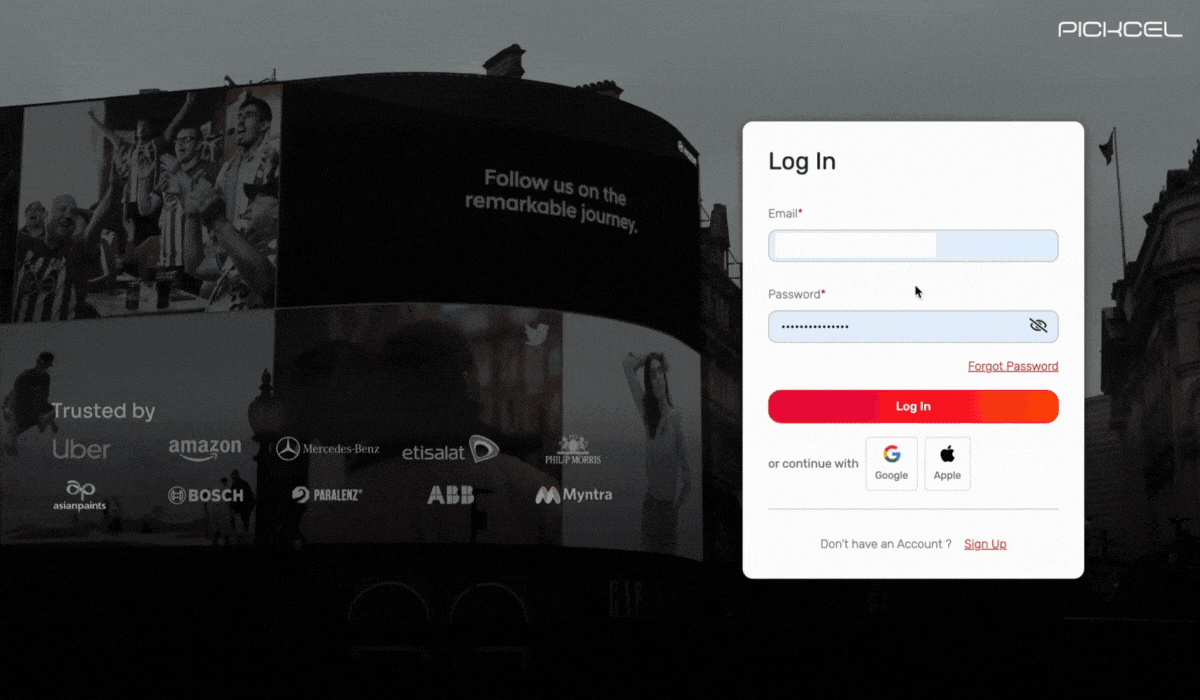
Read more blogs:
Take complete control of what you show on your digital signage & how you show it.
Take complete control of what you show on your digital signage & how you show it.
Start Free Trial Schedule My Demo
Dec 22 2022
5 min read
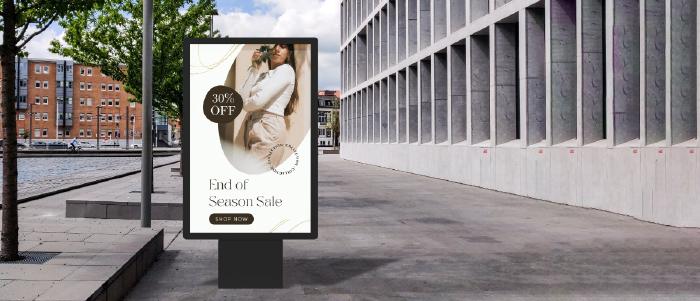
Dec 1 2022
10 min read

Nov 30 2022
9 min read

Nov 23 2022
6 min read